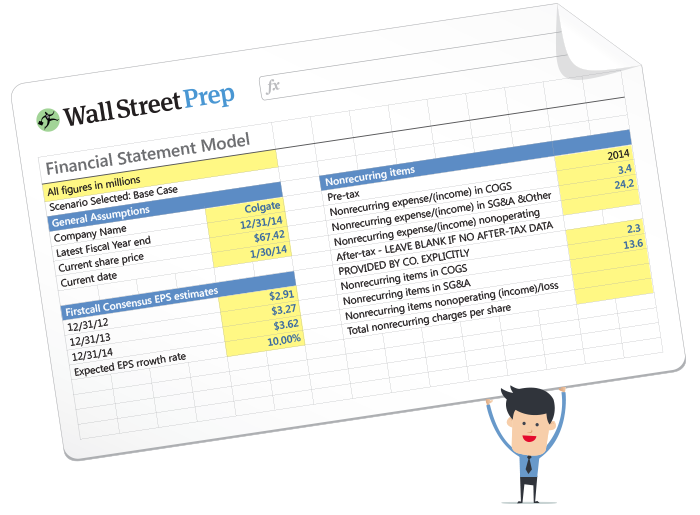Why Use Shortcuts in Investment Banking?
If you are an Investment Banker or a Consultant, this miniseries is geared to speed up everything you do in Microsoft PowerPoint.
That’s because shortcuts are the FASTEST way to double your productivity in PowerPoint so that you can add more value to your clients and get on the best investment banking projects, even if you are not a PowerPoint pro just yet.
To learn about my own experience in investment banking and consulting before you continue on with this series, watch the short video below.
How will this shortcut series put you head and shoulders above your investment banking and consultant peers and colleagues?
Simply by teaching you:
- How to properly leverage the four different types of PowerPoint shortcuts (most people only know how to use one of them)
- How to learn your keyboard shortcuts faster (without having to memorize them)
- How to use shortcuts to speed up ANYTHING and EVERYTHING you do in Microsoft PowerPoint (if you are on a PC)
- How to setup up (and use) the BEST PowerPoint shortcut
PowerPoint Shortcuts for Investment Bankers (“Cheat Sheet”)
Climbing the “Shortcut Mountain”
Inside this PowerPoint shortcuts quick-lesson series, we’ll focus on climbing up the PowerPoint “Shortcut Mountain,” which we explain in the short video below.
This mountain represents the four different types of PowerPoint shortcuts you need to learn to accomplish 80% or more of everything you do in Microsoft PowerPoint, using your keyboard.
At the bottom of the mountain you have your Hold Shortcuts, which are your classic keyboard shortcuts and the only type that most people know.
 As you will see, these are the hardest to learn as you have to memorize them.
As you will see, these are the hardest to learn as you have to memorize them.
The rest of the mountain represents your biggest shortcut opportunity: These are what I call “Visible Keyboard Shortcuts.”
You do not need to memorize them first (for the most part) to immediately start using them and speed up everything you do. We’ll show you some key “Visible Keyboard Shortcuts” in the lessons ahead!
Up Next: Your First Lesson!
We get things rolling in the next article with a super useful hack to “Power Crop” any number of photos!