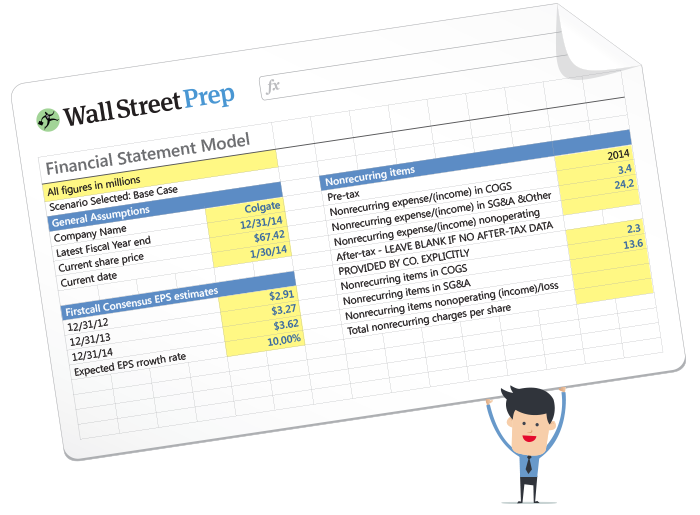Visible Hybrid Shortcuts Explained
In this article you will learn how to take advantage of what I call Visible Hybrid keyboard shortcuts.
As you will discover in the short video below, these shortcuts exist everywhere within PowerPoint if you just know how to find them.
To learn all my best time-saving PowerPoint tips and tricks for Investment Bankers and Consultants, check out my PowerPoint Crash Course.
So, what is a Visible Hybrid Shortcut?
What I call a Visible Hybrid Shortcut is a combination shortcut between your mouse and your keyboard.
And the reason these shortcuts are visible is that after you right-click in PowerPoint, you get a visual cue (the underlined letters) of what to hit on your keyboard to access the command.
For example, see all the underlined letters in the right-click menu below?

Those are all Visible Hybrid keyboard shortcuts. That means that you don’t have to memorize them to immediately start using them to fast-track your workflow.
If you are doing something repetitively in PowerPoint, Visible Hybrid Shortcuts are a quick and easy way to speed yourself up.
These are often the fastest way to open up dialog boxes you use all the time when building pitch books and presentations.
On top of that, these shortcuts exist everywhere in Microsoft PowerPoint. You can even right-click inside the thumbnail pane and use these shortcuts to do things like add sections and hide slides.
It is important to note though that not all Visible Hybrid Shortcuts are unique.
In the picture below, notice that the Cut and Copy commands have underlined letters, and that you also have some different Paste options.

While you can use these Visible Hybrid Shortcuts to access these commands, each one already has an easy-to-use Hold Shortcut that is often faster.
- Ctrl + C to Copy
- Ctrl + X to Cut
- Ctrl + V to Paste
Hybrid Shortcuts Conclusion
So that wraps up both sets of Hybrid Shortcuts.
Both your Hybrid Power Shortcuts that you need to memorize before you can use them, and your Visible Hybrid Shortcuts which you can pick up on the fly by simply right-clicking with your mouse and hitting the underlined letter on your keyboard.
This is a shortcut distinction that very few professionals know about.
With your Hold and Hybrid Shortcut basics covered, now you are ready to dive into Microsoft’s newest shortcut system… and it’s light years ahead of everything we’ve covered to far.
Up Next …
In the next lesson I’ll show you some useful Ribbon Guide Shortcuts.