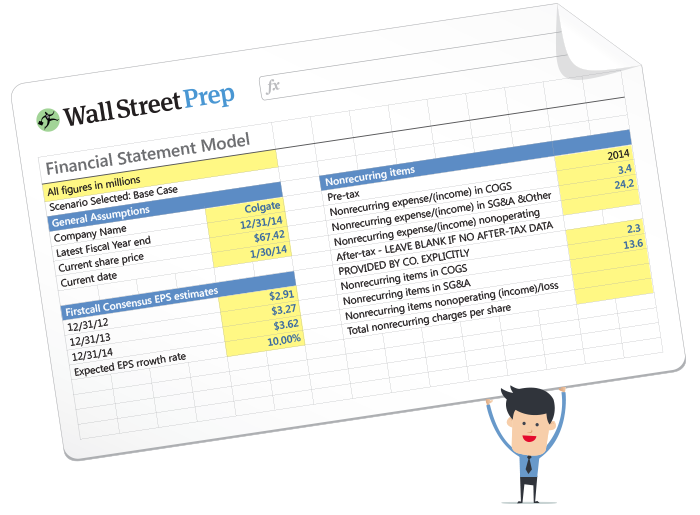The Ultimate Excel VBA Course
Why You Should Take This Course
What You Will Learn
- Write macros from scratch
- Write custom formulas & functions on the fly
- Breeze through IF THEN statements and conquer all the logical operators
- Take control of forms, buttons, drop-downs and much more!
For finance professionals, speed in Excel is not only a requirement, it's a big part of how you're measured against your peers.
This comprehensive course is designed to teach students and professionals how to save a ton of time in Excel with the easy-to-use VBA programming language.
We'll introduce you VBA environment and dive into real-world exercises that will teach you how to write your own macros, functions and subroutines and how to breeze through large data sets with ease!
This course is used to train new hires at:
Who is This Program For?
This course is for Excel VBA newbies as well as those looking for a VBA refresher or reference tool. It's designed to give a competitive edge to students and/or professionals who rely on Excel, including:
- Investment banking analysts and associates
- Private equity, asset management and hedge fund associates
- Corporate finance and business development professionals
- MBA students and business undergraduates
Course Highlights
Course Samples
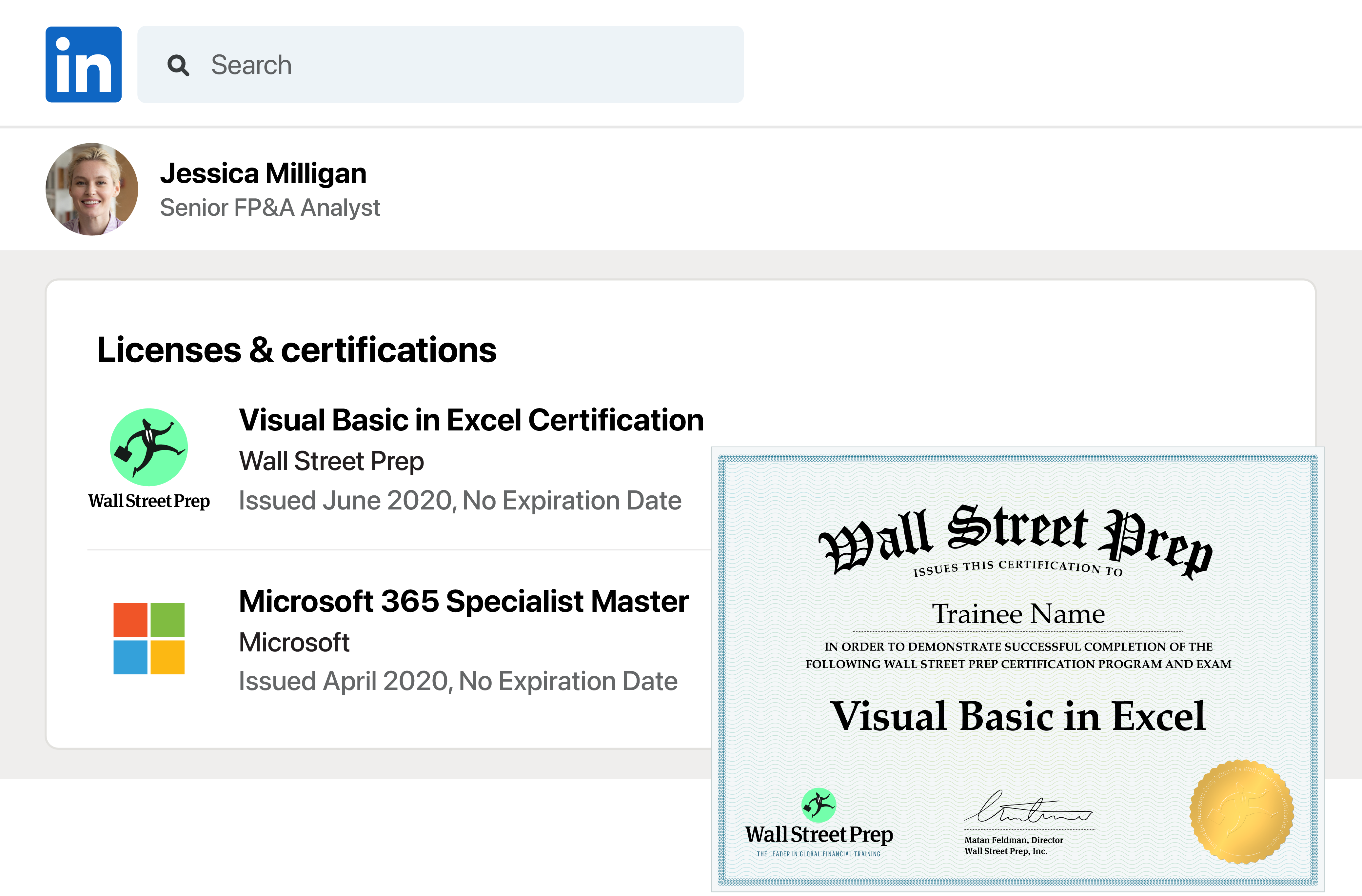
Get the Visual Basic in Excel Certification
Trainees are eligible to take the WSP Visual Basic in Excel Certification Exam for 24 months from the date of enrollment. Those who complete the exam and score above 70% will receive the certification. The exam is a challenging online examination covering the most difficult concepts covered in The Ultimate Excel VBA Course.
Course TOC
What Trainees Are Saying
I love this course. Extremely easy to follow along. If you are looking to learn more about Excel this is it!
— Jim C.
Loving this course! The information is presented quite clear and concise, and it is a really great way of learning VB really fast, yesterday I was a total ignorant of the subject. Today I programmed my first macro and cannot wait to learn more.
— Marcela T.
I had experimented with VBA previously, but I really feel like this course is exactly what I needed to take my Excel knowledge to the next level. In only 2 weeks I’ve improved my reporting exponentially and it’s all thanks to this course!
— Ryan S.
The presenter explains in detail and demonstrates what he’s covering, easy to follow along and learn!
— David B.
Teaches you the fundamental of VBA programming without any prior experience. Shows with easy to follow Example!. thanks for the video!
– Sean C.
I’ve taken several different VBA courses and this one is by far the most interesting and easy to understand. I’ve done exactly 107 lectures so far and already was able to automate 80% of my tasks at work that I’ve been doing manually for years… I’m angry with myself because of the time I wasted by not buying this course earlier. I can’t even imagine what I will be able to do after finishing the entire course :)
— Robert
Well explained, easy to understand lectures. Enjoyable and informative videos.
— Marlena
Very clear explanations broken down in short videos. The instructor goes at a slow pace that is easy to follow and understand, even for people with no programming experience.
— Gustavo P.
Best course on VBA ever taken. Thanks a lot!
— Nikita L.
This is an excellent course!!! There’s a lot of good, useful stuff here. The examples are practical and real-world!
— Todd W.
Wow, I thought I knew a little bit about Excel but clearly I had only seen the tip of the iceberg. This course has opened my eyes to the true power of VBA within excel. Great course, fantastic instructor.
— Scott K.
By large and far, one of the best step by step guide to VBA programming I have ever seen. I have been playing around with VBA for over a year now, have watched countless videos and have read numerous articles and "How-to” guides, but I have never seen something this complete, this throughout. I am amazed at how little I actually new about the VBA world. Thanks a million!
— Alex B.
Everything I have been looking for, you would have to buy multiple books for this level of instruction!
— Luke S.
Excellent VBA basic to advance tutorial.
— Sandeep G.
This course is good for beginners and for experienced programmers. Experienced programmers may want to skip through some sections on basics, but it is good to see how the basics work in the context of and Excel worksheet. He goes over different events and triggers (like buttons) to execute code. This is a really good course if you plan to do some pretty complex vba code with forms and reports.”
— Christian H.
Very helpful if you do any type of data analysis.
— Jonathan D.
I think this is an excellent gateway to the tools we need to use going forward. I like the hands on nature.
— Andre C.
Much better than other classes and seminars. Great course.
— Mark S.
The instructor made VBA easy and straight forward to use.
— Min Z.
Very thorough and practical.
— Juan S.
Learner Feedback

Earn CPE Credits with WSP Online Courses
The Wall Street Prep Quicklesson Series
7 Free Financial Modeling Lessons
Get instant access to video lessons taught by experienced investment bankers. Learn financial statement modeling, DCF, M&A, LBO, Comps and Excel shortcuts.